Banish Start-Up Error Messages
Hassle-Free PC reader Randy is suffering from a vexing problem. Each time he boots his PC, he gets a pop-up Internet Explorer window with this message:
"Cannot find 'File:///'. Make sure the path or internet address is correct."
I feel your pain, Randy. Stuff like this can be seriously annoying. My guess is that you recently installed or uninstalled a program that Windows is looking for--but can't find--during startup.
What you need is some kind of startup monitor that will show you everything that's trying to run during the boot process, so you can determine which Internet Explorer-related item is the offender--and then disable it.
If you're reasonably tech-savvy, I recommend Autoruns, a free utility hosted on Microsoft's TechNet site.
After running it, click the Logon tab and look for any entries that point to iexplore.exe. If you find one, clear its checkbox and reboot. Obviously this may involve a little trial and error, but it should ultimately solve the problem.
A similar, but simpler, approach is to run Windows' msconfig utility, click the Startup tab, and then peruse the Command column (which you may have to enlarge for full visibility) for entries containing iexplore.exe. If you find one, clear its checkbox, click OK, and then reboot.
Speed Up Your Windows XP Netbook
Most modern desktops and laptops have power to spare, but netbooks are notoriously pokey. Consequently, you should turn off any operating-system features that can make your Lilliputian PC even slower.
If your system runs Windows XP, as most netbooks do, here's an easy way to squeeze some extra speed out of it:
- Open the Control Panel.
- Double-click System.
- Click the Advanced tab, followed by the Settings button in the Performance section.
- By default, the Visual Effects tab is usually set to "Let Windows choose what's best for my computer." Windows knows best?! Hardly. Change the setting to "Adjust for best performance." As you'll see, this disables all XP's visual effects.
- Click OK, then wait a few seconds while Windows readjusts itself. Click OK again to exit System Properties.
While this leaves you with a plainer, less visually exciting Windows, it also lets your netbook devote its minimal processing power to more important things, like running apps and crunching data.
Recover Lost Form Data in Firefox
Raise your hand if this has happened to you: After filling in a lengthy Web form, you click Next or Save or whatever, and poof: your browser crashes, the server times out, your Internet connection dies--in other words, all your hard work is gone.
As someone who blogs for living (a task that relies heavily on Web forms), I can't count how many times I've experienced this particular nightmare. Too many times, let's put it that way.
Fortunately, there's Lazarus, a Firefox add-on that makes it easy to recover lost form data.
Here's how it works: Lazarus automatically (and securely) saves every keystroke you enter into any Web form, blog tool, comment box, or what have you. To bring back your data, just right-click and choose Recover Text or Recover Form from the context menu. At long last, this feature is now available in Firefox 3.5 in the form of Session Restore. (Now if only it were added to Internet Explorer.) Lazarus has saved my bacon several times since I first installed it a couple months ago. I now consider it an essential part of my Web life.
Free OCR Service Turns Image Files Into Text
Remember the old days, when you needed a scanner and pricey OCR software if you wanted to convert a page of text into editable text?
The old days are gone, man! Free OCR is a free Web-based OCR service that turns any uploaded image file into a text file you can load into Word or your document editor of choice.
The site supports BMP, GIF, JPEG, TIFF, and PDF files (though for the moment it will convert only the first page of a PDF, a rather annoying limitation that will supposedly be remedied in the future).
The maximum file size is 2MB, and the service recommends a minimum of 150 dpi. You'll also need to forgo heavily formatted documents for now: Free OCR doesn't yet support columns and the like.
Consequently, your mileage will vary depending on the nature and resolution of your image. That said, the service does a pretty impressive job. I used my iPhone to snap a photo of a document, and the resulting text file was darn near perfect. So give it a try! It's free--says so right in the name.








 11:50 am
11:50 am
 Hassaan Syed
Hassaan Syed


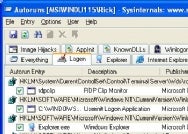
 Posted in:
Posted in:
0 comments:
Post a Comment